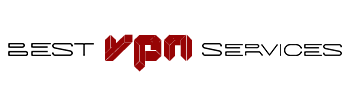Virtual Private Networks (VPNs) have become essential tools for maintaining privacy, accessing geo-blocked content, and securing online activities. However, as reliable as they are, VPNs can sometimes encounter connection issues that leave users frustrated and unprotected. If you’ve ever faced the annoyance of your VPN not connecting, you’re not alone. This guide dives deep into the most common VPN connection problems and offers 12 practical solutions to get your VPN up and running again.
Understanding VPN Connection Problems
What Causes a VPN to Not Connect?
VPN connection issues can stem from a variety of factors. These range from something as simple as a poor internet connection to more complex issues like incompatible VPN protocols or ISP restrictions. Understanding the root cause is the first step toward resolving the issue.
Types of VPN Connection Issues
There are several types of VPN connection problems users may encounter, including:
- Failure to connect to the VPN server: This can occur when the server is down or experiencing heavy traffic.
- Connection drops: The VPN might connect but then suddenly disconnect, disrupting your session.
- Slow connection speeds: Although technically connected, the VPN might cause significant slowdowns, making it nearly unusable.
The Role of Internet Connection
How Your Internet Affects VPN Connectivity
A stable internet connection is crucial for a VPN to function properly. If your internet is slow or frequently drops, your VPN connection is likely to suffer as well. Before blaming the VPN, it’s important to check if your internet connection is working smoothly.
Checking Your Internet Connection
To ensure your internet connection isn’t the culprit, try these steps:
- Run a speed test: Use online tools to check your connection speed.
- Restart your router: Sometimes, a simple restart can resolve temporary issues.
- Check for local outages: Contact your ISP or check online for any reported service disruptions.
Issues with the VPN Server
Server Overloads
One of the most common reasons for VPN connection issues is server overload. When too many users connect to the same server, it can become overloaded and fail to accept new connections. Switching to a different server within the same region can often resolve this issue.
Geo-Restrictions
Sometimes, the VPN server you’re trying to connect to is geo-blocked by your ISP or the service you’re trying to access. Switching to a server in a different location might help bypass these restrictions.
Server Downtime and Maintenance
VPN servers, like any other online service, require regular maintenance and sometimes experience downtime. Check with your VPN provider to see if the server you’re trying to connect to is undergoing maintenance.
Outdated VPN Software
Importance of Keeping Your VPN Updated
Outdated software is a common cause of VPN connection issues. VPN providers regularly update their apps to fix bugs, improve performance, and ensure compatibility with the latest security protocols. Running outdated software can lead to connection problems and leave you vulnerable to security risks.
How to Update Your VPN Software
Updating your VPN software is usually straightforward:
- Check for updates within the app: Most VPN apps have an option to check for and install updates.
- Reinstall the app: If you’re having trouble updating, uninstalling and then reinstalling the latest version from the VPN provider’s website can solve the issue.
Incorrect VPN Configuration
Common Configuration Errors
Incorrect VPN settings can prevent your connection from being established. These errors might include wrong server addresses, outdated login credentials, or incorrect protocol settings.
How to Check and Correct Your VPN Settings
To ensure your VPN settings are correct:
- Verify server address and credentials: Make sure you’re using the correct server address and login details.
- Review protocol settings: Most VPNs offer multiple protocols (like OpenVPN, IKEv2, etc.). Switching protocols can sometimes resolve connectivity issues.
- Restore default settings: If you’ve made changes to your VPN settings and are unsure of what’s causing the problem, restoring the default settings can be a quick fix.
Firewall and Antivirus Interference
How Firewalls and Antivirus Programs Block VPNs
Firewalls and antivirus software are designed to protect your device from unwanted connections, but they can sometimes be overzealous and block legitimate connections, including your VPN. This interference can prevent your VPN from connecting or cause it to drop the connection intermittently.
Adjusting Your Firewall/Antivirus Settings
To resolve this issue:
- Whitelist your VPN: Add your VPN app to the firewall and antivirus whitelist to ensure it’s not being blocked.
- Disable the firewall temporarily: If whitelisting doesn’t work, try disabling the firewall or antivirus briefly to see if it resolves the connection issue.
Router and Modem Issues
Router Settings That Might Block VPNs
Your router’s configuration might be preventing your VPN from connecting. This can happen if the router’s firewall settings are too restrictive or if specific ports required by the VPN are blocked.
How to Configure Your Router for VPNs
To fix router-related issues:
- Check your router’s firewall settings: Ensure that it’s not blocking VPN connections.
- Enable VPN pass-through: Some routers have a setting called VPN pass-through, which needs to be enabled to allow VPN connections.
- Update router firmware: Just like your VPN software, your router’s firmware should be up-to-date to avoid compatibility issues.
Incompatible VPN Protocol
Understanding VPN Protocols
VPNs use various protocols to secure your connection, such as OpenVPN, L2TP/IPsec, and WireGuard. However, not all protocols are supported by all networks, and using an incompatible protocol can prevent your VPN from connecting.
How to Switch VPN Protocols
If you suspect a protocol issue:
- Go to your VPN settings: Most VPN apps allow you to switch between different protocols.
- Try a different protocol: If you’re currently using OpenVPN, try switching to IKEv2 or WireGuard to see if it resolves the issue.
Blocked VPN Ports
What Are VPN Ports?
VPNs use specific ports to establish connections. Sometimes, these ports are blocked by your network or ISP, preventing your VPN from connecting.
How to Check and Unblock VPN Ports
To check and unblock VPN ports:
- Identify the required ports: Check with your VPN provider to find out which ports are used by your VPN.
- Adjust router settings: Log into your router and unblock the required ports or set up port forwarding if necessary.
ISP Restrictions
How ISPs Block VPNs
Some ISPs actively block VPN traffic to control bandwidth usage or enforce geo-restrictions. This can prevent your VPN from connecting or slow down your connection significantly.
Ways to Bypass ISP Restrictions
To bypass ISP restrictions:
- Use obfuscated servers: Many VPNs offer obfuscated servers that hide the fact you’re using a VPN, making it harder for ISPs to block your connection.
- Switch to a different protocol: Some protocols are more resistant to ISP blocking. Switching to one of these might help.
- Contact your ISP: In some cases, you might need to contact your ISP for assistance or switch to a more VPN-friendly provider.
Device-Specific Problems
Common VPN Issues on Different Devices
VPN issues can vary depending on the device you’re using. For example:
- Windows: VPNs on Windows might be blocked by the Windows firewall or outdated network drivers.
- Mac: On Macs, VPN issues might stem from keychain errors or security settings.
- iOS/Android: Mobile devices often encounter VPN issues due to battery-saving features or app permissions.
How to Troubleshoot Device-Specific VPN Problems
To troubleshoot these issues:
- Windows: Check your firewall settings, update network drivers, and ensure that your VPN app has the necessary permissions.
- Mac: Reset your keychain, check your network settings, and reinstall the VPN app if necessary.
- iOS/Android: Disable battery-saving features, ensure app permissions are correctly set, and try reinstalling the VPN app.
12 Ways to Fix VPN Connection Issues
- Restarting the VPN and Your Device: A simple restart can fix many temporary issues.
- Switching Servers: If a server is overloaded or geo-blocked, switching to a different server can often resolve the issue.
- Updating the VPN Software: Always keep your VPN software up-to-date to avoid compatibility and security issues.
- Checking Your Internet Connection: Ensure your internet is stable and fast enough to support a VPN connection.
- Configuring Your Firewall and Antivirus: Adjust settings to prevent them from blocking your VPN.
- Adjusting Router Settings: Ensure your router is configured to allow VPN connections, and update the firmware if needed.
- Switching VPN Protocols: If your current protocol isn’t working, try switching to another one.
- Unblocking VPN Ports: Check and unblock the ports used by your VPN to ensure it can connect.
- Contacting VPN Support: If you’ve tried everything and still can’t connect, reach out to your VPN provider’s support team for assistance.
- Checking for ISP Restrictions: Use obfuscated servers or switch protocols to bypass ISP blocks.
- Reinstalling the VPN App: Sometimes, a fresh install can resolve persistent issues.
- Trying a Different Device: If your current device isn’t working, try connecting your VPN on a different device to rule out device-specific issues.
Conclusion
VPN connection issues can be frustrating, but they’re often fixable with the right approach. By understanding the common causes of VPN problems and applying the solutions provided, you can get your VPN back up and running in no time. Remember, if all else fails, don’t hesitate to reach out to your VPN provider’s support team for help.
FAQs
1. What should I do if my VPN keeps disconnecting?
Try switching to a different server, updating your VPN app, or adjusting your internet settings.
2. Can a slow internet connection affect my VPN?
Yes, a slow or unstable internet connection can cause VPN connection issues and lead to slow speeds or frequent disconnections.
3. How do I know if my ISP is blocking my VPN?
If your VPN suddenly stops working and you suspect your ISP, try using obfuscated servers or switching to a different VPN protocol to see if it resolves the issue.
4. Is it safe to disable my firewall for VPN access?
It’s generally not recommended to disable your firewall permanently. Instead, try whitelisting your VPN app or adjusting your firewall settings.
5. How can I find the best VPN server for my location?
Most VPN apps have a “recommended server” option that automatically selects the best server based on your location and network conditions.